Trust.med uses GS1 Identifier Certificates as a component of the ‘product ownership’ verification process.
Step 1 – Log in to your GS1 account
Log in to your GS1 account at https://www.gs1us.org/
If you have multiple GS1 accounts; repeating the steps in this guide is required to capture all GS1 certificates.
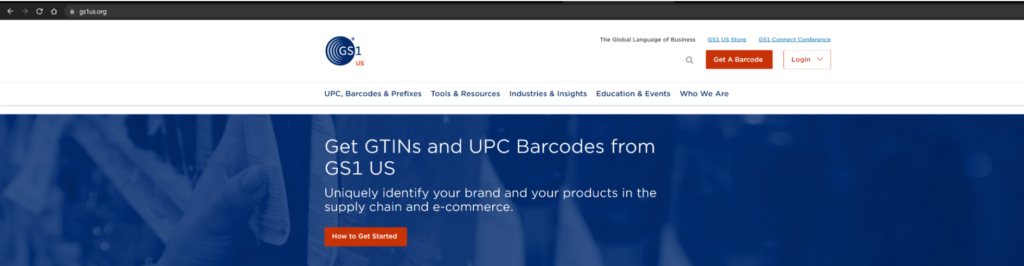
Step 2 – Select the ‘Identifier Certificates’ button
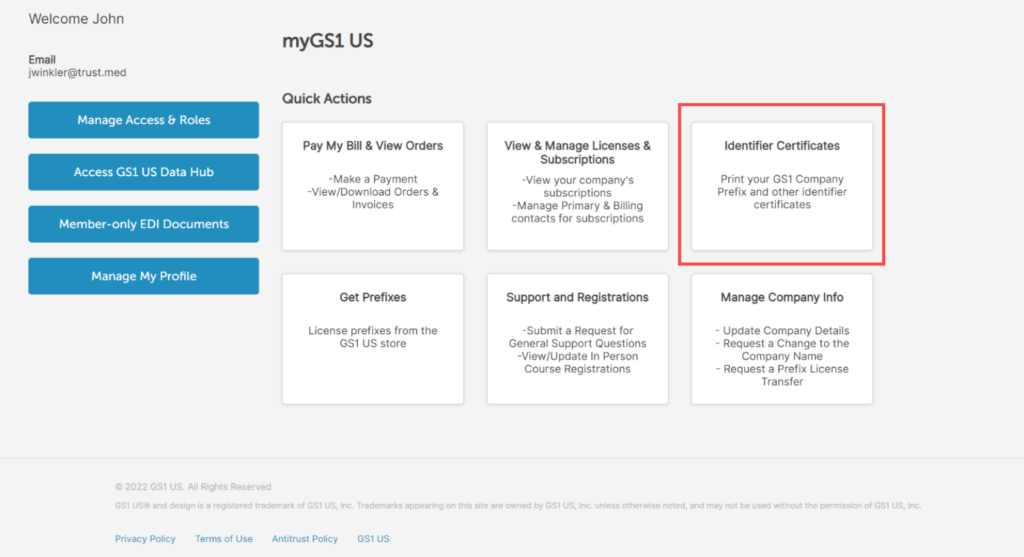
Select the ‘Identifier Certificates’ button from the ‘Quick Actions’ menu.
Step 3 – Select your identifier and download the certificates
Select the appropriate identifier type. A list of available identifier certificates will be presented.
Trust.med verifications and required GS1 certificates:
- Global Company Prefix (GCP) – select identifier type: ‘Prefix’
- Global Trade Item Number (GTIN) – select identifier type: ‘GTIN’
- Global Location Number (GLN) – select identifier type: ‘GLN’
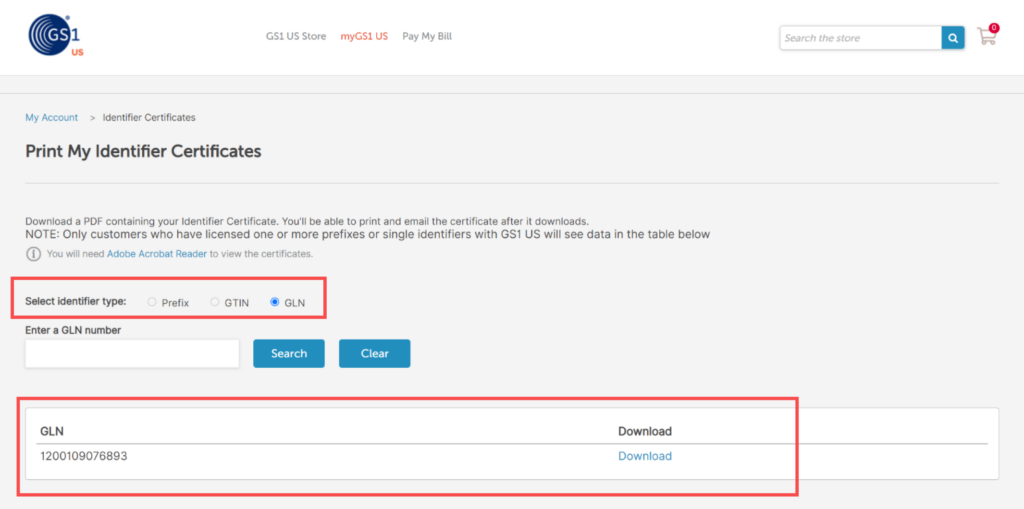
If you have more than one GS1 account; repeat this process with each account in order to download all desired GS1 certificates.
Step:4 – Provide your certificates as proof of ownership of your identifier
After you have downloaded your GS1 identifier certificates email them to onboarding@trust.med or upload them into your Trust.med shared folder.
If you are emailing your certificates be sure to have your organizations name and applicable subsidiary or d.b.a. names listed in the email.
Need Help?
support@trust.med